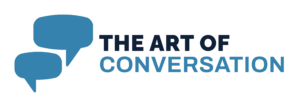The processor (CPU) lays the foundation for your system, acting as the brain of your gaming rig. For most gaming builds, a powerful mid-range or high-end CPU with solid single-core and multi-core performance is ideal. Look for processors from reputable brands like AMD and Intel that align with your chosen games’ requirements. Pair your CPU with a compatible motherboard that supports the latest features like PCIe 4.0, fast RAM speeds, and ample connectivity options to future-proof your setup.
Memory is another critical factor in creating a smooth gaming experience. At least 16GB of RAM is recommended for modern gaming PCs, with 32GB providing extra headroom for multitasking and memory-intensive games. Choose RAM modules with adequate speed, such as DDR4-3200 or higher, ensuring compatibility with your processor and motherboard for optimal performance.
Storage is equally important when building a gaming PC. Solid-state drives (SSDs) deliver faster load times and responsive gameplay compared to traditional hard drives. Investing in an NVMe SSD for your primary drive ensures blazing-fast speeds, while a larger secondary storage solution, such as a SATA SSD or HDD, can be used for storing games and additional files. Prioritize storage configurations that give you room to grow with your gaming library.
Don’t overlook the role of the power supply unit (PSU) and the PC case. A reliable PSU is essential for providing stable power and protecting your components from damage. Choose a PSU with an 80 Plus rating and enough wattage to handle your full gaming setup, including potential upgrades in the future. The case you select should offer proper airflow and cable management options while fitting your aesthetic preferences, whether you want a clean minimalist design or a bold RGB-lit build.
Selecting the perfect GPU for high-performance gaming

When it comes to building a gaming PC, few components are as critical to high-performance gaming as the graphics processing unit (GPU). The GPU is the heart of your system’s graphical power, rendering everything from beautifully detailed open-world environments to the lightning-fast frames required for competitive eSports titles. Choosing the right GPU involves balancing your gaming needs, your monitor’s capabilities, and your budget for the ultimate setup.
The first thing to consider is the resolution and refresh rate of your monitor, as these directly influence the GPU you should pick. If you’re gaming at 1080p with a standard refresh rate of 60Hz, a mid-range GPU like the NVIDIA GeForce RTX 3060 or AMD Radeon RX 6600 will likely meet your needs while offering a solid balance of price and performance. Gamers using higher-end displays, such as 1440p or 4K monitors, or those demanding ultra-high refresh rates like 144Hz and beyond, will need a more powerful card, such as an NVIDIA GeForce RTX 4080 or AMD Radeon RX 7900 XTX, to ensure smooth gameplay and fully utilize their display’s potential.
The types of games you play also impact your choice. For visually-intensive single-player AAA titles like Cyberpunk 2077 or Red Dead Redemption 2, a high-end GPU that excels in delivering detailed ray-traced graphics is worth the investment. If your focus is on eSports titles like Valorant, CS: GO, or League of Legends, where super-high frame rates and low latency are critical, a mid-range card paired with a high refresh rate monitor may suffice, allowing you to direct additional budget to other components in your build.
Memory plays a key role in a GPU’s performance. For 1080p gaming, 8GB of VRAM is often enough, but for 1440p and 4K, aim for at least 10-12GB to handle today’s demanding games and high-resolution textures. VRAM requirements continue to climb as game developers push the boundaries of graphical fidelity, so investing in a card with extra headroom can help future-proof your setup.
Efficiency and cooling are additional factors to consider. GPUs can consume significant power and generate heat during demanding gameplay. Check the thermal design power (TDP) of the card and ensure your power supply unit (PSU) has enough wattage to support it, along with any other components in your build. Models with advanced cooling solutions, such as multiple fans or even liquid cooling options, are ideal for maintaining peak performance without thermal throttling. If your PC case has limited airflow, prioritize compact designs with efficient cooling to ensure your build remains stable under pressure.
Finally, factor in compatibility and features. Ensure the GPU you choose fits your case and doesn’t block other components, especially in smaller setups. Features like ray tracing, DLSS (Deep Learning Super Sampling), and FidelityFX Super Resolution (FSR) can vastly improve gaming performance and visual quality. Consider GPUs that support these technologies if they’re a priority for you. Carefully review benchmarks and real-world gaming tests for the cards you’re considering to determine how well they’ll perform in your preferred titles at your chosen settings.
Selecting a GPU is a major decision in building a gaming PC, and the right choice can elevate your setup to provide years of immersive, high-performance gameplay. Take the time to research, evaluate your current and future gaming habits, and align your GPU with the rest of your hardware for the ultimate PC gaming experience.
Optimizing your cooling system for maximum efficiency
Proper cooling is essential for ensuring your gaming PC maintains optimal performance under heavy workloads. Gaming setups are notorious for generating significant heat, especially during extended play sessions or when running graphically demanding titles. Neglecting your PC’s cooling system can lead to thermal throttling, reduced component lifespan, and even unexpected shutdowns—all of which can put a damper on your gaming experience. To avoid these pitfalls, focus on maximizing the efficiency of your cooling system, whether you’re relying on air cooling, liquid cooling, or a combination of the two.
Start by considering the airflow within your PC case. A well-ventilated setup is crucial for maintaining consistent cooling. Position intake fans at the front of the case to pull in cool air and place exhaust fans at the rear or top of the case to expel warm air. This creates a directional airflow pattern that minimizes heat buildup around your components. When selecting case fans, opt for models with high static pressure for tight spaces or high airflow for more open configurations. Don’t forget to regularly clean your fan filters and ensure they’re free of dust and debris, as clogged filters can significantly impede airflow.
For builds relying on traditional air cooling, the CPU cooler plays a critical role. Stock coolers provided with many processors can work for basic tasks, but for gaming setups, investing in a high-quality aftermarket cooler can make a big difference. Tower-style air coolers with large heatsinks and multiple heat pipes provide excellent cooling performance. When choosing a cooler, ensure it is compatible with your CPU socket and fits comfortably within your case, especially in compact builds where space is limited.
Liquid cooling offers another effective way to manage heat in high-performance PCs. All-in-one (AIO) liquid coolers combine a pump, radiators, and fans into a self-contained unit that’s relatively easy to install. They provide impressive cooling efficiency, particularly for overclocked CPUs and GPUs, while keeping noise levels low. Ensure that your case has room for the radiator size you choose, as some AIO coolers require mounting compatibility for 240mm, 280mm, or even 360mm radiators. For enthusiasts who want the ultimate cooling performance, custom loop liquid cooling systems allow you to cool the CPU, GPU, and even RAM or motherboard components. However, custom loops require more expertise to install and maintain compared to AIO solutions.
Thermal paste is another key component in optimizing cooling. When installing your CPU cooler, ensure it’s paired with a high-quality thermal paste applied in a thin, even layer. This creates an efficient thermal connection between the processor and the cooler, allowing heat to transfer more effectively. Replace old thermal paste periodically, especially if your PC has been in use for several years, as it can degrade over time.
To further improve the efficiency of your cooling setup, monitor and manage fan curves using your motherboard BIOS or dedicated software tools from brands like MSI, ASUS, or Gigabyte. Adjusting fan speeds to respond dynamically to temperature changes allows you to find a balance between cooling performance and noise levels. Tools like MSI Afterburner or Corsair iCUE software can also help you adjust GPU fan speeds and customize AIO cooler settings for a fine-tuned gaming PC experience.
Lastly, room temperature and PC placement matter. High ambient temperatures can make it harder to maintain ideal cooling performance. Place your gaming setup in a well-ventilated area where airflow around the case isn’t obstructed by walls or furniture. Avoid placing your PC near heat sources like radiators or windows exposed to direct sunlight.
By optimizing your cooling system, you’ll ensure your gaming PC can perform at its best for longer sessions, no matter how demanding the gameplay. A well-cooled setup not only preserves component health but also enhances your overall gaming experience, allowing you to fully enjoy the capabilities of your custom build without worry.
Assembling your PC: tips for a smooth build process
Once you have all your components ready, it’s time to assemble your gaming PC. A smooth and efficient build process not only saves you time but also ensures your components are installed correctly and safely. Begin by preparing your workspace. Choose a clean, flat, and static-free surface, and gather the necessary tools, such as a Phillips-head screwdriver, zip ties for cable management, and an anti-static wrist strap to protect sensitive components. Organize all your parts and keep your motherboard manual handy—it’ll serve as a valuable guide during the installation.
The first step in your build is to prepare the motherboard. Install the CPU into its socket by aligning the notches on the processor with the corresponding markers on the socket. Carefully lower the processor without forcing it, and secure it using the retention mechanism. Next, apply a small amount of thermal paste to the top of the CPU if your cooler doesn’t come with pre-applied paste. Mount the cooler onto the CPU following the manufacturer’s instructions, ensuring a snug fit for optimal heat transfer. Then, slot the RAM sticks into the appropriate DIMM slots, pressing down firmly until you hear them click into place.
Before placing the motherboard in the case, install the rear I/O shield that comes with the motherboard. This metallic piece fits into the back of the PC case and ensures all ports are easily accessible. Carefully position the motherboard inside the case, aligning it with the standoffs pre-installed in the case. Secure the motherboard using screws that fit into these standoffs, but avoid overtightening as this can damage the board.
Next, prepare your storage devices. If you’re using an M.2 SSD, install it directly onto the motherboard in the designated slot. For 2.5-inch SSDs or traditional 3.5-inch hard drives, mount them in the appropriate drive bays within your case. Use the screws or tool-free mechanisms provided by your case to secure them and connect them to the motherboard using SATA cables. Don’t forget to power your drives by attaching the appropriate cables from your power supply unit (PSU).
Installing your GPU is one of the most exciting steps. Remove the PCIe slot covers on the case that correspond to the slot you’re using for the graphics card. Carefully insert the GPU into the top PCIe x16 slot on the motherboard, applying gentle pressure until it clicks into place. Secure the card to the case using screws and connect the necessary power cables from your PSU, as most mid-range and high-performance GPUs require external power to operate efficiently.
The PSU installation usually comes next. Consult your case’s manual to determine the PSU mounting orientation—typically, the fan should face downwards if your case has ventilation on the bottom. Secure the PSU with screws and begin routing its cables to the necessary components, including the motherboard (24-pin and 8-pin connectors), GPU, storage drives, and case fans. Pay close attention to cable management to maintain good airflow and a clean-looking interior. Use the case’s cable routing channels and zip ties to keep wires organized and out of the way.
Once all components are installed, connect the front panel connectors from the case to the motherboard. These include the power button, reset button, and front USB ports. Refer to the motherboard manual to ensure that each connector is attached to its corresponding pin header. Don’t forget to connect and route any case fans or additional cooling components to the appropriate fan headers on the motherboard for proper operation.
Before powering up your gaming setup for the first time, double-check all connections. Ensure every cable is securely in place, all components are properly seated, and nothing is loose or obstructing case fans. It’s also a good idea to inspect the motherboard and case for any stray screws or debris that could cause electrical issues.
Once your build is complete and you’ve confirmed everything is securely installed, it’s time to turn on your PC for the first time. Press the power button and look for signs of life—such as spinning fans and lights on your motherboard or case. If everything powers on, you’re ready to move on to testing and configuring the system for peak gaming performance. If the system doesn’t boot, revisit each step to troubleshoot and identify any missed connections or improperly seated components.
Testing and fine-tuning for peak gaming performance
After completing the assembly of your gaming PC, the next crucial step is testing and fine-tuning your system to ensure it’s performing at its full potential. A proper testing phase not only verifies that all components are functioning correctly but also helps you identify and address any inconsistencies or performance bottlenecks before you jump into your favorite games. This process will turn your build into a finely-tuned setup capable of delivering an exceptional gaming experience.
Start by booting into the BIOS (Basic Input/Output System) of your motherboard. Accessing the BIOS is typically done by pressing a key such as “Delete” or “F2” immediately after turning on your PC. Within the BIOS, check whether all your components—such as the CPU, RAM, GPU, and storage drives—are properly recognized. Confirm that the CPU temperature remains stable, usually within a range of 30-50°C during idle. If you’re using high-speed RAM, ensure the XMP (Extreme Memory Profile) is enabled to allow your RAM to run at its advertised frequency.
Once you’ve confirmed your BIOS settings, it’s time to install your operating system (OS). Most gaming setups use Windows as the primary platform, but Linux distributions tailored for gaming, such as SteamOS, are also viable options. Use a bootable USB drive to install the OS on your primary SSD, and make sure you download and install the latest motherboard drivers, GPU drivers, and chipset drivers for optimal compatibility and performance. For GPU drivers, tools like NVIDIA GeForce Experience or AMD Adrenalin make it easy to keep your drivers up-to-date and unlock game optimizations and new features.
With the OS and drivers in place, begin testing your system’s stability. Running stress tests on your CPU and GPU can help you identify any cooling or performance issues. For the CPU, programs like Prime95 or Cinebench can push your processor to its limits while monitoring temperatures. Similarly, use tools like FurMark or 3DMark to evaluate GPU performance under heavy graphical loads. Both tests will provide valuable insights into thermal performance, helping you verify whether your cooling setup is adequate for sustained performance during gaming sessions.
Monitoring tools like HWMonitor, Core Temp, or MSI Afterburner can help you keep an eye on temperatures, fan speeds, and power consumption during stress tests. High temperatures—such as CPU temps exceeding 85°C or GPU temps climbing above 80°C—might indicate the need to adjust your cooling system, reapply thermal paste, or reposition case fans to improve airflow. A stable gaming PC should maintain safe operating temperatures even during intense workloads.
Next, benchmark your gaming PC to gauge how it performs in real-world scenarios. Popular benchmarking programs like Unigine Heaven, 3DMark’s Time Spy, or Shadow of the Tomb Raider’s built-in benchmark provide standardized tests that measure graphical performance, frame rates, and overall system responsiveness. Compare your results to published benchmarks for your hardware to ensure your setup is functioning as expected. Any significant performance disparity could signal underlying issues, such as outdated drivers or improperly configured hardware.
After benchmarking, test a range of games to fine-tune graphics settings for an ideal balance of visuals and frame rates. Start with a few demanding AAA titles that stress your hardware, as well as the games you plan to play most frequently. Tools like NVIDIA’s GeForce Experience or AMD’s Radeon Software can automatically optimize in-game settings based on your hardware, but manual adjustments often yield the best results. Experiment with settings like texture quality, shadows, and anti-aliasing to find the sweet spot between breathtaking visuals and consistently high frame rates. For competitive gamers, prioritize frame rate optimization by lowering non-essential visual features to minimize input lag and achieve the fastest response times.
Don’t overlook fine-tuning your display and peripherals during this phase. Ensure your monitor’s refresh rate is set to its maximum value—120Hz, 144Hz, or even 240Hz—via the display settings in Windows or your GPU control panel. If you’re using technologies like NVIDIA G-Sync or AMD FreeSync, make sure they’re enabled to reduce screen tearing and improve gameplay smoothness. Configure your gaming peripherals, such as keyboards, mice, and headsets, using companion software from brands like Razer, Corsair, or Logitech to personalize settings like RGB lighting, macros, and sensitivity.
Overclocking your CPU, GPU, or RAM is another way to squeeze more performance out of your gaming setup, but proceed with caution. Overclocking involves running components at higher speeds than their default settings, which can lead to significant performance gains but also increases heat output and power consumption. Before attempting to overclock, research safe limits for your specific hardware and use trusted software like MSI Afterburner for GPUs or AMD Ryzen Master/Intel Extreme Tuning Utility for CPUs. Use stress tests and benchmarks to validate the stability of each overclocking adjustment, and monitor temperatures closely to avoid thermal throttling or component damage.
Finally, to keep your gaming PC running smoothly over time, regularly update your drivers, BIOS, and operating system to address any bugs, security vulnerabilities, or performance improvements. Periodically clean out your system of unnecessary files and optimize your gaming library using tools like Steam’s Library Manager to free up storage and organize games. Routine maintenance ensures that your finely-tuned setup continues to perform at its peak for years to come.
By methodically testing and fine-tuning your gaming PC, you’ll unleash its true potential, enabling it to handle everything from quiet single-player adventures to fast-paced competitive eSports with ease. This process is the final step to transforming your build into a powerhouse that delivers seamless gameplay and breathtaking visuals every time you boot up.